Commencer
De la sécurité Burstcoin à la sélection du portefeuille, le guide de démarrage fournit les informations nécessaires pour réussir.
Logiciel
La collection définitive de logiciels libres et faciles à utiliser se trouve dans la bibliothèque de logiciels Burstcoin.
Documentation
Visitez le projet de documentation Burstcoin pour plus d’informations. Contribuez à la nouvelle documentation ou recommandez des améliorations.
Robinets
Activer un nouveau portefeuille pour une extraction ou pour recevoir un transfert de Bittrex. Visiter le liste des robinets Burstcoin community.
FAQs
Prise en charge des nouveaux utilisateurs, cette section contient les questions les plus fréquentes. Aidez-nous en visitant la section documentation.
Logiciel Burstcoin
Le logiciel Burstcoin est développé par des programmeurs talentueux qui sont actifs dans la communauté Burstcoin. Comme vous le savez peut-être en lisant l’histoire de Burstcoin, sa technologie blockchain de base est impressionnante. S’appuyant sur ce noyau, les applications apportent ces capacités impressionnantes aux entreprises du monde réel et contribuent à l’adoption des consommateurs dans le monde réel. La compétence et le dévouement que le développement de Burstcoin attire et conserve témoignent de sa valeur fondamentale sous-jacente et de son caractère unique.
Un coup d’oeil à travers la bibliothèque de logiciels Burstcoin vous laissera impressionné par ce qui peut être accompli par une communauté passionnée qui comprend la valeur de Burstcoin.
Les contributions au développement sont appréciées. Pour vous impliquer, consultez la section développement.
Bibliothèque logicielle Burstcoin
Une grande partie des connaissances techniques n’est pas nécessaire pour utiliser le logiciel open source très développé du réseau Burstcoin. Avec une version 64 bits de Windows, tout le logiciel nécessaire pour l’envoi et la réception de Burstcoin, pour les opérations minières de base, et même pour l’exécution d’un nœud complet peut être installé à l’aide de QBundle, un paquet entièrement intégré qui nécessite juste quelques clics et un peu de temps en attendant que les composants individuels se téléchargent et s’installent automatiquement.
Pour les utilisateurs plus expérimentés, cette bibliothèque contient toute la collection du logiciel Burstcoin.
Remarque: les nouveaux utilisateurs devraient consulter le guide intitulé « Premiers pas avec Burstcoin » avant d’installer ou d’utiliser un logiciel Burstcoin.
Cette collection de logiciels Burstcoin est organisée par catégorie.
QBundle - Paquet d'installation pour Windows qui comprend le portefeuille BRS principal, logiciel de nœud complet, logiciel de traçage, logiciel d'exploration, et d'autres programmes
Le choix le plus facile pour les débutants utilisant Windows est de télécharger Qbundle. QBundle est un lanceur pratique qui installe le portefeuille local BRS, logiciel de traçage, et le logiciel d’exploitation minière en quelques clics.
Principaux développeurs: Harry1453
Lien de téléchargement: https://github.com/burst-apps-team/Qbundle/releases
Plate-forme: Windows
Guide d’installation: QBundle Installation and User Guide
Burst Reference Software (BRS)
Allows connection to the Burstcoin network. Le logiciel de référence Burst est le portefeuille/logiciel inclus dans QBundle. Cette version de portefeuille prend en charge une multitude de back-ends de base de données.
- Développeur principal: Burst Alliance
- Télécharger le lien: https://github.com/burst-apps-team/burstcoin/releases
- Plateforme: Windows, Linux, MacOS, Docker. Voir ci-dessous pour les instructions d’installation spécifiques à la plate-forme.
BRS/Windows Installation
Introduction
This guide is for installing the latest BRS node from burst-apps-team releases on Windows PCs. If you would like you can also check QBundle.
Installation of BRS with H2 (default, simpler)
1. Download the latest version of BRS (zip) and extract it to where ever you like. In the conf directory, copy brs-default.properties into a new file named brs.properties.
2. Make sure you have a 64 bit Java installed on your computer (Java 8 recommended) : https://www.java.com/en/download/.
3. Run the burst.exe file.
Installation of BRS with MariaDB (optional, more complex)
For those having issues with the H2 database backend, check if you have a 64 bits Java version 8 installed. If that does not solve your problem, use MariaDB as your backend.
1. Download the latest version of BRS (zip) and extract it to where ever you like. In the conf directory, copy brs-default.properties into a new file named brs.properties.
2. Have the latest version of Java installed on your computer : https://www.java.com/en/download/.
3. Download and install MariaDB : https://downloads.mariadb.org/.
The MariaDb installation will ask to setup a password for the root user. Add this password to the brs.propertiescode> file created above in the following section:
DB.Url=jdbc:mariadb://localhost:3306/burstdatabase DB.Username=root DB.Password=YOUR_PASSWORD
Setup MariaDB
The MariaDB installation will also install HeidiSQL, a gui tool to administer MariaDb. Use it to connect to the newly created MariaDb server and create a new DB called ‘burstwallet’.
MariaDB knowledge base : https://mariadb.com/kb/en/library/documentation/
HeidiSQL documentation : https://www.heidisql.com/help.php
You can also directly connect to mysql and create database trough console :
mysql -u root -p
Now we create the database burstwalletcode> for the blockchain.
CREATE DATABASE burstwallet;
In addition, we create a user which is used by the wallet to access the database. Replace
CREATE USER 'burstwallet'@'localhost' IDENTIFIED BY '';
Finally we, grant this user all privileges for the database burstwalletcode>.
GRANT ALL PRIVILEGES ON burstwallet.* TO 'burstwallet'@'localhost';
Finally, now that the database is created and the brs.propertiescode> configured, you only have to run burst.cmdcode> in the burstcoin folder.
Make sure you have a full node
Why Run a Full Node ?
Running a full node is one of the most important ways to help support the Burst network. This allows other peers to connect to your node and synchronize the blockchain if they are not using an imported DB. When light clients are released, Full Nodes maintain a copy of the blockchain, in the decentralized manner that crypto currencies are designed to run, while light clients will not. Below are the steps for setting up a full node.
Check if your node is acting as a full node
if you have the latest BRS version, UPnP should be enabled and you probably already run a full node. BRS must remain running for your full node to be accessible to the network. After a few hours the explorer network status will update and you can check that your set up worked. First find your external IP address and then search your external IP address in the explorer network status (ex. 193.182.13.162:8123).
In case the UPnP didn’t work
If the automatic UPnP setup didn’t work for you, use the following steps :
1. Once you have your node running you need to forward port 8123 to allow other peers to connect to your wallet.
2. We now need to get some IP addresses.
- Open “Command Prompt”.
- Type “ipconfig”
- Find and record your “Default Gateway” and “IPv4 Address”
3. Now you will set the machine to have a static IP address. This is so that if the machine restarts, it will not change IP addresses and negate the port forwarding rule we will set up later.
- Open “Control Panel”.
- Open “Network and Internet”.
- Open “Network and Charing Center”.
- In the left menu, open “Change Adapter Settings”.
- Right click your preferred method of internet connection.
- Select “Properties”.
- Uncheck “Internet Protocol Version 6 (TCP/IPv6)”.
- Click “Internet Protocol Version 4 (TCP/IPv4)”.
- Open “Properties”
- Select “Use the following IP address”
- In “IP address” type the IPv4 number that you got in Command Prompt.
- In “Subnet Mask” type “255.255.255.0”.
- In “Default Gateway” type the default gateway address you got in Command Prompt.
- Select “Use the following DNS server addresses”
- In “Preferred DNS server” type “8.8.8.8”
- In “Alternate DNS server” type “8.8.4.4”
- Check “Validate settings upon exit”
- Click “OK”
- If you receive a warning about “Multiple default gateways…” select “Yes”.
- Click “Close”
4. Now open your network router settings by entering your default gateway IP in the URL field of your browser.
5. Login to your router.
- If you have never used these settings before, most ISPs have default username/password combinations. A quick google search will help you find it.
- If you do not remember your username/password combo, you will need to factory reset your router. Be mindful, this will force you to re-setup your entire network.
6. Find the “Port Forwarding” option. Note, “Port Forwarding” and “Port Triggering” are NOT the same. “Port Forwarding” is generally under the “Advanced” tab.
- Select “Add Service”, “Add Rule”, or anything along those lines.
- Set “Common Service” as “Other”.
- Set service name to “Burstcoin”.
- Set “Service Type” to “TCP/UDP”.
- Set IPv4 Address to your machines address which is the address you just made static.
- Disregard the IPv6 Address field.
- Set your “Start Port” and “End Port” to “8123”.
- Save the new service.
7. Finally, you must reserve the IP address for your specific machine
- Navigate to “Connected Devices” (or something of the like).
- Find and click-on the machine you are running the node from.
- Select “Edit”
- Change configuration to “Reserved IP”
- Verify the IP is the same one you set in port forwarding.
- Select Save.
8. You are now finished and can close out network settings.
After a few hours check again if the explorer network status lists your node.
BRS/MacOS Installation
Installation of MacOS Burst Wallet
This tutorial will walk you through the steps required to run a Burst wallet locally on MacOS.
Quick Start
Note: A simple bash script is available to complete all of the steps for you if you prefer using a script. Simply download a .zip of the code located at https://github.com/beatsbears/macos_burst and follow the directions in the README file. If you prefer to execute each step without using a script, begin the process with the dependencies section.
Dependencies
There are a few dependencies that you should check on prior to starting the install process.
- OSX 10.10 or higher
- Sufficient disk space for the full blockchain (~8Gb or so)
- The ability to leave your computer up and running for several hours in order to allow the full blockchain to synchronize.
Steps
1. Install Homebrew
Homebrew (brew) is an excellent package manager for MacOS. To install, open a new terminal and run the following command. Note: You may be asked for your password in order to complete.
$ /usr/bin/ruby -e "$(curl -fsSL https://raw.githubusercontent.com/Homebrew/install/master/install)"
If you already have brew installed, it is a good practice to make sure everything is up to date by entering
$ brew update
2. Install MariaDB
MariaDB is an open-source fork of the MySQL relational database. It is used to store the blockchain and other wallet information. Install MariaDB by typing the following.
$ brew install mariadb
3. Start MariaDB and create a user for the wallet
$ brew services start mariadb
Once MariaDB is running, log into MariaDB to create a new wallet database and add a user to manage it. Note: Your MariaDB server will likely not have a root password set. Consult google for instructions for setting a new root password.
$ mysql -u root -p -h localhost
Once you have successfully logged into MariaDB, execute the following SQL commands.
CREATE DATABASE burstwallet; CREATE USER 'burstwallet'@'localhost' IDENTIFIED BY '<YOUR PASSWORD>'; GRANT ALL PRIVILEGES ON burstwallet.* TO 'burstwallet'@'localhost';
Assuming these commands have executed successfully, exit the MariaDB console by typing qcode> and hitting Enter.
4. Install Java 8 SDK
Brew gives you the latest version of all packages, but the latest version of Java may not work without issue. You can install the latest verified version (Java 8) by following these steps. Install brew cask.
$ brew tap caskroom/cask
Use brew cask to install a specific version of a package.
$ brew cask install java8
5. Download and setup the wallet
The wallet package is located at https://github.com/burst-apps-team/burstcoin/releases. Unzip the latest release and open the nxt.properties file from the conf directory in a text editor. Add the following lines to the end of the file
nxt.dbUrl=jdbc:mariadb://localhost:3306/burstwalletnxt.dbUsername=burstwalletnxt.dbPassword=<YOUR PASSWORD>
These values tell Java where to find the MariaDB database.
6. Start the wallet
In your open terminal window verify that you are in the same directory as the burst.sh startup script. If you run ls in your terminal window you should see a response similar to the following:
Slow-Air:burstcoin-1.3.6cg andrewscott$ 1s
Burst_Wallet.url burst.sh html
MIT-license burst_db lib
burst.cmd conf
burst.jar genscoop.c1
In your terminal window, use the following command to make sure you have permission to execute the startup script.
chmod +x burst.sh
Launch the wallet script. Note: You will need to leave this terminal window running until the full blockchain has synchronized. This could take several hours or days depending on your processor speed and and internet connection.
./burst.sh
You should see a lot of output flying by pretty quickly as the wallet starts up.
7. Creating your account and signing in. (marked for research) (URL needed)
Assuming you see no obvious errors while the wallet is starting up, check to see if it is running successfully by entering (similar to) “https://” “localhost:8125/index.htm” in your browser. Your wallet should appear.
Click the New? Create Your Account! bouton. The wallet will generate a passphrase of 12 words. WRITE THESE WORDS DOWN AND DO NOT SHARE THEM. This passphrase is your private key and will be how you access your wallet and Burst funds. S’il vous plaît examiner la section du getting started guide pour plus d’informations sur la sécurisation de votre rafale. Follow the confirmation step on the next page and click Next .
You should now see the wallet dashboard.
If so, congratulations! You are up and running.
8. Wait for the blockchain to download
Now that you have your wallet running locally and have created an account, you will need to wait for the blockchain to fully synchronize before you can see your up-to-date Burst balance. This may take a few hours or a few days depending on your processor and internet connection speed. Please note: Your Account Id is listed in the top left corner of your wallet. This address is necessary for sending and receiving Burst.
9. References
How to run a full node on MacOS?
Why Run a Full Node ?
Running a full node is one of the most important ways to help support the Burst network. This allows other peers to connect to your wallet and synchronize the blockchain if they are not using an imported DB. When light clients are released, Full Nodes maintain a copy of the blockchain, in the decentralized manner that crypto currencies are designed to run, while light clients will not. Below are the steps for setting up a full node.
Network Settings
- Once you have a local wallet installed and running you need to forward port 8123 to allow other peers to connect to your wallet.
- Now you will set the machine to have a static IP address. This is so that if the machine restarts, it will not change IP addresses and negate the port forwarding rule we will set up later.
Steps on MacOS
Firstly, if you have the latest BRS version, UPnP should be enabled and you already run a full node. Otherwise, following these steps :
- Open “System Preferences”
- Select “Network”
- Select “Advanced”
- Select “TCP/IP”
- Note down your “IPv4 Address”
- Note down the “Router” address, this is your default gateway.
- Leave “Configure IPv6” set to “Automatic”.
- Change “Configure IPv4” to “Manual”.
- Now in the “IPv4 Address” field, enter the IPv4 address you copied down before switching to manual.
- Make sure “Subnet Mask” is still 255.255.255.0
- Make sure “Router” still matches the router number you copied down before switching to manual.
- Click “Ok”
- Click “Apply”
- Close “System Preferences”
Router Settings
Now open your network router settings by entering your default gateway IP in the URL field of your browser. Login to your router.
- If you have never used these settings before, most ISPs have default username/password combinations. A quick google search will help you find it.
- If you do not remember your username/password combo, you will need to factory reset your router. Be mindful, this will force you to re-setup your entire network.
- Find the “Port Forwarding” option. Note, “Port Forwarding” and “Port Triggering” are NOT the same. “Port Forwarding” is generally under the “Advanced” tab.
- Select “Add Service”, “Add Rule”, or anything along those lines.
- Set “Common Service” as “Other”.
- Set service name to “Burstcoin”.
- Set “Service Type” to “TCP/UDP”.
- Set IPv4 Address to your machines address which is the address you just made static.
- Disregard the IPv6 Address field.
- Set your “Start Port” and “End Port” to “8123”.>
- Save the new service.
The local wallet must remain running for your full node to be accessible to the network.
Références:
- https://www.reddit.com/r/burstcoin/comments/7lrdc1/guide_to_getting_the_poc_wallet_running_on_a_mac/
- medium.com/@aclaytonscott/burst-part-2-macos-wallet-setup-tutorial-2822bb029f5
BRS/Linux Installation
| Ubuntu/Debian installation |
| The following steps are to install BRS node on any recent installation of Unbuntu or other Debian based distros. Please be sure to check Git Repository for the latest release before proceeding. |
| Note: Commands to be entered into the shell will be formatted in bold text, e.g.: |
| date |
| example command outputs will not be bold, e.g.: |
| Wed 28 Nov 12:02:18 GMT 2018 |
| Installing BRS |
| Make sure your installation is up to date |
| apt update && apt upgrade |
| Run the following command to install java: |
| apt install default-jre-headless -y |
| 1. Have the latest version of Java installed on your computer with the following command: apt install default-jre-headless -y |
| 2. Download the latest version of BRS (zip) and extract it to where ever you like. Optionally, in the conf directory, copy brs-default.properties into a new file named brs.properties and edit it to suit your needs. |
| 3. Inside the folder you extracted the zip contents run the following: java -jar burst.jar |
| This will show you a GUI with logs and percentage of blockchain download. If you don’t want the GUI to be shown run as java -jar burst.jar -headless. |
| Installing MariaDB (optional) |
| By default, a file based database backend is used (store on folder burst_db). If you want to use MariaDB instead, in addition to the above steps, use the following procedure (stop BRS from running before going forward). |
| Install MariaDB: |
| apt install mariadb-server |
| During installation you will be prompted to enter a password for the root user. Enter and remember this as we will need it later. |
| Create a database(brs_master), user (brs_user) and assign a password to the user by running the following command: |
| echo « CREATE DATABASE brs_master; CREATE USER ‘brs_user’@’localhost’ IDENTIFIED BY ‘yourpassword’; GRANT ALL PRIVILEGES ON brs_master.* TO ‘brs_user’@’localhost’; » | mysql -uroot -p mysql -uroot -p < init-mysql.sql |
| This will prompt you for the password you entered for the root user when installing mariaDB |
| Configuring BRS to use MariaDB |
| Navigate to the conf subdirectory within your BRS directory: |
| cd BRSWallet/conf |
| Create a brs.properties file inside the conf folder: |
| nano brs.properties |
| Add the following lines: |
| DB.Url=jdbc:mariadb://localhost:3306/brs_master DB.Username=brs_user DB.Password=yourpassword |
| Run BRS again: |
| java -jar burst.jar |
| You will see something similar to the following output: |
| Nov 29, 2018 4:28:33 PM brs.Burst loadProperties |
| INFO: Initializing Burst Reference Software (BRS) version 2.5.0 |
| Nov 29, 2018 4:28:33 PM org.ehcache.core.EhcacheManager createCache |
| INFO: Cache ‘account’ created in EhcacheManager. |
| [INFO] 2018-11-29 16:28:33 brs.db.sql.Db - Using mariadb Backend |
| Note: If closing the terminal or pressing Ctrl-c, the node will shutdown: |
| [INFO] 2018-11-29 16:53:12 brs.Burst - Shutting down… |
| Configure BRS to run as a service/daemon |
| Closing the terminal or pressing Ctrl-c will result to a shutdown of the wallet. To avoid this, BRS should be run as a service. It is particularly helpful if you run BRS on a linux system using SSH. |
| First, if systemd isn’t installed on your system, run the following command: |
| sudo apt install systemd |
| Then, you will have to create a new service file for BRS: |
| sudo nano /etc/systemd/system/brs.service |
| Add the following configuration (replace description, Exec, WorkingDirectory and User according to your setup): |
| [Unit] |
| Description=BRS Wallet |
| After=network.target |
| Wants=network.target |
| [Service] |
| ExecStart=/usr/bin/java -jar /home/burst/burst.jar |
| WorkingDirectory=/home/burst/ |
| User=brs-mariadb |
| Restart=always |
| RestartSec=90 |
| [Install] |
| WantedBy=multi-user.target |
| After that, enable the service: |
| sudo systemctl enable brs.service |
| To start the service, type: |
| systemctl start brs.service |
| To get the status of the service: |
| systemctl status brs.service |
BRS/Docker Installation
introduction
The Burst Reference Software can be run with Docker and Docker-Compose. Since Docker supports all major platforms, this can be an easy-to-setup alternative to a platform-dependent installation of the Burst Reference Software.
Prerequisites
Database
Currently, Docker images for BRS version 2.3.0 with MariaDB (recommended) or H2 Database are available at Docker Hub. You have to choose one of them, which is used to store the blockchain.
Configuration
Please note: From this point on, this article may need to be updated by someone more familiar with docker.
MariaDB
The following docker-compose.yml file can be used to run the BRS with MariaDB database in containers. Please note: Indentation levels are 2, 4, and 5 characters
version: ‘3’
services:
burstcoin:
image: pocconsortium/burstcoin:2.2-mariadb
restart: always
depends_on:
- mariadb
ports:
- 8123:8123
- 8125:8125
mariadb:
image: mariadb:10
environment:
- MYSQL_ROOT_PASSWORD=burst
- MYSQL_DATABASE=burst
command: mysqld -character_set_server=utf8mb4
volumes:
- ./burst_db:/var/lib/mysql
Save the file and run it.
docker-compose up -d
With the -d flag, both containers are started as background processes. A burst_db folder will be created in the directory of the docker-compose.yml file, if it was not created before. This folder is mounted to the MariaDB storage and holds the burst database containing the blockchain. The containers can be stopped and removed at any time via docker-compose down. With the next start, the burst_db folder will be mounted again and your previous blockchain status will be loaded.
H2
Alternatively, H2 can be used as database to store the blockchain. H2 is an embedded database, therefore one does not have to run it in a separate container. Simply run the following command.
docker run -p 8123:8123 -p 8125:8125 -v“$(pwd)”/burst_db:/etc/burstcoin/burst_db -d pocconsortium/burstcoin:2.2-h2
“$(pwd)”/burst_db is the path to the folder which is mounted to the H2 storage. If it does not exist a new burst_db folder is created in the current directory.
Custom configuration
In order to use a custom config - brs.properties file, you can simply mount a folder containing the brs-default.properties and the brs.properties to the /conf mount point.
MariaDB
version: ‘3’
services:
burstcoin:
image: pocconsortium/burstcoin:2.2-mariadb
restart: always
depends_on:
- mariadb
ports:
- 8123:8123
- 8125:8125
volumes:
- ./conf:/etc/burstcoin/conf
mariadb:
image: mariadb:10
environment:
- MYSQL_ROOT_PASSWORD=burst
- MYSQL_DATABASE=burst
command: mysqld -character_set_server=utf8mb4
volumes:
- ./burst_db:/var/lib/mysql
H2
docker run -p 8123:8123 -p 8125:8125 -v“$(pwd)”/burst_db:/etc/burstcoin/burst_db -v“$(pwd)”/conf:/etc/burstcoin/conf -d pocconsortium/burstcoin:2.2-h2
Phoenix
Nouveau portefeuille d’éclatement de multi-plateforme. Une architecture d’application multiplateforme est rendue possible grâce à quelques technologies frontales clés : React Native, Angular et Electron. En utilisant ces technologies en conjonction, les développeurs de portefeuille Burst bénéficieront d’un flux de travail de développement d’applications moderne sans sacrifier la qualité du produit final. Voir SIP-18 pour plus d’informations.
- Développeur principal : Burst Apps Team (BAT)
- Github repository: https://github.com/burst-apps-team/phoenix/releases
- Plateforme: Windows, MacOS, Linux, iOS, Android
PaperBurst
PaperBurst est un générateur de portefeuille en papier pour Burst.
- Développeur principal : Umbrellacorp03
- Télécharger le lien: https://github.com/umbrellacorp03/PaperBurst/releases/tag/1.0
- Plate-forme: Windows
Guide:
This tool can be used to generate a new wallet or to use an existing wallet. In order to use the tool, provide information as shown:
After all required fields of the form have been populated, clicking the desired button. The paper wallet is output as an easily printable .pdf file.
Paper wallets can be used to transfer funds using public keys, to store funds (the funds are still on the blockchain rather than on the paper). Paperburst can be used as a reference document for cold storage.
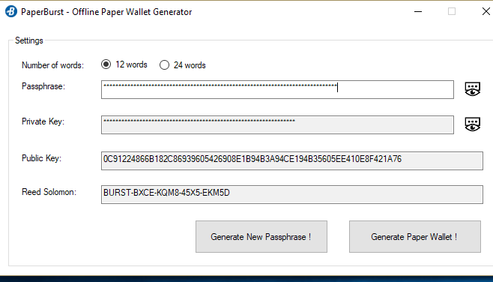
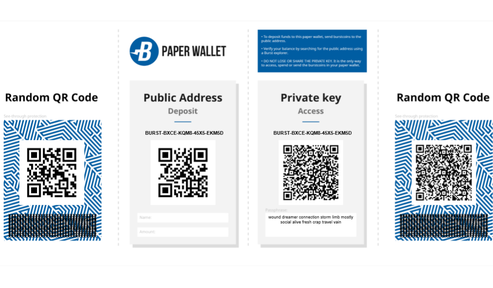
Burstpay Mobile Wallet (Nouveau!)
Portefeuille mobile pour Android et iOS offrant les fonctionnalités suivantes:
- Ne regarder que les adresses
- Conversion de devises
- Chiffrement et décryptage côté client
- Messages de transaction cryptés / non chiffrés
- Carnet de contact
- Prise en charge du code QR
- Génération de passphrase sécurisée et facile
- Prise en charge de plus de 15 langues
- Soutien à plus de 30 devises
- Développeur principal: iHashing Technology Co., Ltd.
- Lien de téléchargement: https://github.com/ihashing/BURSTPAY-mobile
- Plate-forme: iOS, Android
Portefeuille mobile Burstcoin
Il existe plusieurs applications mobiles sur Google Play pour Burst, mais certaines sont obsolètes et d’autres de qualité douteuse. C’est le seul portefeuille mobile qui est recommandé.
Le portefeuille mobile pour Android et iOS qui fournit les fonctionnalités suivantes:
- Ne regarder que les adresses
- Conversion de devises
- Chiffrement et décryptage côté client
- Messages de transaction cryptés / non chiffrés
- Carnet de contact
- Prise en charge du code QR
- Génération de passphrase sécurisée et facile
- Prise en charge de plus de 15 langues
- Soutien à plus de 30 devises
- Développeur principal: PoC-Consortium (dev lead: @cgb)
- Télécharger le lien: https://play.google.com/store/apps/developer?id=PoC+Consortium
- Plateforme: Android
HotWallet
A light-weight version of the current BURST wallet for easy access to send and receive BURST.
- Main Developer: Zoh, Burst Applications Team
- Lien de téléchargement: hotwallet.cash
- Guide vidéo: https://www.youtube.com/watch?v=V-1TC3NcMME&feature=youtu.be
I18N - Internationalisation (portefeuille mobile)
La majeure partie de la localisation du portefeuille se fait via un fichier .json contenant des définitions pour les chaînes de texte utilisées dans le portefeuille. Le nom est tel qu’un code de 2 lettres désigne la langue. en.json est le fichier source (voir ci-dessous).
Si vous voulez traduire ce fichier dans une langue, vous devez traduire le « Créer un nouveau compte », « Fait » etc. pas ceux dans ALLCAPS. Une contrainte majeure est que le texte traduit soit non seulement correct et stylistique, mais aussi d’environ la même longueur que le contenu original. Il peut être plus court, mais pas beaucoup plus longtemps. Le code linguistique de 2 lettres est ISO 639-1
fichier de localisation en.json
Références
ENGRAVER
POC 1, POC 2
Engraver est un traceur BURST qui génère nativement des fichiers de parcelle optimisés. It generates PoC2 files and is intended to work on most platforms. BURST’s fastest plotter, it features: direct and async i/o, SIMD support (sse2, avx, avx2, avx512f), and gpu support.
- Développeur principal : PoC-Consortium
- Télécharger le lien: https://github.com/PoC-Consortium/engraver
- Platform: 64bit only!
Installation guide: Engraver- How to compile from source
Credits: Sphinxicus
Description: Engraver is the reference Burstcoin (or Burst) cross-platform plotting software created to further improve and optimize Burst plot file creation.
The following steps are to install Engraver 2.2.0 by compiling from source on a fresh installation of Debian Linux version 9 « Stretch ». Please be sure to check Git Repository for the latest release before proceeding.
Note: Commands to be entered into the shell will be formatted in bold text, e.g.:
date
example command outputs will not be bold, e.g.:
Wed 28 Nov 12:02:18 GMT 2018
Prerequisites
Before you begin the installation, the following packages need to be installed:
- curl
- git
- build-essential
Change to root user:
su
Enter root password
Install curl, git and build essential packages:
apt install curl git build-essential -y
Once the above packages have completed installation, its time to install Rust.
Installing Rust (stable)
To install Rust, run the following command:
curl https://sh.rustup.rs -sSf | sh
You will be presented with three options (see below):
Current installation options: default host triple: x86_64-unknown-linux-gnu default toolchain: stable modify PATH variable: yes1) Proceed with installation (default)2) Customize installation3) Cancel installation>
Choose option 1 to install
Once installation is complete, follow the instructions to configure your current terminal sessions’ environment variable so that you can run Rust related commands:
source $HOME/.cargo/env
To confirm the installation of the correct channel of Rust, type the following:
rustc -version
This should give you the output below:
rustc 1.31.0 (abe02cefd 2018-12-04)
Obtaining the source files
To download the source files from the Git repository, run the following command, (please make sure to check the exact path to the latest version) :
git clone https://github.com/PoC-Consortium/engraver
This will download and extract the files to the engraver sub directory (from where your present working directory is)
Compiling the source files
Navigate to the engraver directory:
cd engraver
build the application:
cargo build -release
Running Engraver
Once the above has completed, navigate to the executable:
cd /target/release
From here you can run engraver and begin plotting. Example command:
./engraver -n 1000 -id 12345678912345678912 -path /home/burst/Burst -sn 0
To understand the complete range of flags/options available for the engraver application, please read the Wiki page on GitHub.
TurboPlotter 9000
POC 1, POC 2
TurboPlotter 9000 est un cPU/GPU PoC 1 - PoC 2 traceur et contrôleur d’intégrité de parcelle.
- Développeur principal : Blackpawn
- Télécharger le lien: https://blackpawn.com/tp/
- Plateforme: Windows, Linux, MacOS
XPlotterGui XPlotterGui
POC 1POC 2
XplotterGui est une version GUI de Xplotter avec des fonctionnalités SSD Cache, File Merging et POC2 Conversion.
- Développeur principal : JohnnyFFM
- Télécharger le lien: https://github.com/JohnnyFFM/XPlotterGui/releases/latest
- Plate-forme: Windows
XPlotter modded
POC 1, POC 2
XPlotter est le traceur par défaut qui est livré avec QBundle et fournit CPU PoC 1 traçage avec avX support. Cette version modifiée prend en charge poC 2 tracé.
- Développeur principal : JohnnyFFM
- Télécharger le lien: https://github.com/JohnnyFFM/XPlotter/releases/tag/v.1.31
- Plate-forme: Windows
Guide:
Plotting is the process of pre-computing hash functions and saving them onto storage units (HDDs). XPlotter is included with QBundle and no additional installation is required. There are however options that need to be configured.
- Click on Tools: Plotting: Plotter
- Add any plotfiles that you already have. Use the « Import Plotfile » button.
- Provide the following information in « Basic settings » before starting the plotter:
Location for saving plot files
Numeric account ID to be associated with the generated plots. Click the selector to the right of the form field to select from a list of accounts. If you enter the ID number manually, be absolutely sure that it is entered correctly. If not, your plot files will be unusable. Be sure that no trailing spaces are included, particularly if you use a copy and paste function to enter the ID.
- Set plot file size using the slider. For easier maintenance, limit plot size to 1 or 2 Terra bytes.
Adding files to « My Plotfiles » and clicking on « Start plotting » will allow the miner to begin using the plots as soon as a scoop has been plotted, it is not necessary to wait until the entire plot file is complete.
Advanced settings for Xplotter allow the user to:
- Set the start nonce of the new plot file. If all existing plots have been imported (recommended) the plotter will continue plotting using the number after the highest existing nonce. Leaving gaps between nonces does not improve mining. If no plot file has been created, the plotter will start with a nonce number of 0.
- Set the number of CPU threads to be used.
- Set the amount of memory to be used.
- For Plot type, use PoC2 (mandatory). Do not use POC1 as it is no longer supported.
- After all settings have been submitted, click « Start Plotting ».
gpuPlotGenerator
POC 1
gpuPlotGenerator is a GPU plotter.
- Développeur principal: bhamon
- Télécharger le lien: https://github.com/bhamon/gpuPlotGenerator/releases/tag/v4.2.2
- Plateforme: Windows, Linux, MacOS
Logiciel d'exploitation minière:
Scavenger
POC 1
Scavenger est un mineur éclaté écrit dans Rust. Il dispose io direct, avx512f, avx2, avx, sse, et opencl.
- Développeur principal : PoC Consortium
- Télécharger le lien: https://github.com/PoC-Consortium/scavenger/releases/tag/v.1.7.2
- Plateforme: Windows, MacOS, Linux, Unix (64 bits)
Scavenger - Compile From Source
Description
Scavenger is a burst miner developped by the PoC Consortiun and written in Rust. If features direct io, avx 512f, avx2, avx, sse and opencl support. At the time of writing this is the preferred miner of choice for both CPU and GPU mining.
The following steps are to install Scavenger 1.6.4 by compiling from source on a fresh installation of Debian Linux version 9 « Stretch ». Please be sure to check Git Repository for the latest release before proceeding.
Note: Commands to be entered into the shell will be formatted in bold text, e.g.:
date
example command outputs will not be bold, e.g.:
Wed 28 Nov 12:02:18 GMT 2018
Prerequisites
Before you begin the installation, the following packages need to be installed:
- curl
- git
- build-essential
Change to root user:
su
Enter root password
Install curl, git and build essential packages:
apt install curl git build-essential -y
Once the above packages have completed installation, its time to install Rust.
Note: The features used when compiling Scavenger are not available on the stable release channel of rust, therefore the nightly channel needs to be installed.
Installing Rust (nightly)
To install Rust, run the following command:
curl https://sh.rustup.rs -sSf | sh
You will be presented with three options (see below):
Current installation options: default host triple: x86_64-unknown-linux-gnu default toolchain: stable modify PATH variable: yes1) Proceed with installation (default)2) Customize installation3) Cancel installation>
To install the nightly channel chose option 2, this will ask you additional questions, answer as per below:
Q: Default host triple?A: Press enter to leave unchanged
Q: Default toolchain? (stable/beta/nightly/none)A: nightly
Q: Modify PATH variable? (y/n)A: y
You will be presented with a summary of the current installation options as per your answers provided above:
Current installation options: default host triple: x86_64-unknown-linux-gnu default toolchain: nightly modify PATH variable: yes1) Proceed with installation (default)2) Customize installation3) Cancel installation
Chose option 1 to install
Once installation is complete, follow the instructions to configure your current terminal sessions’ environment variable so that you can run Rust related commands:
source $HOME/.cargo/env
Switching from Rust (stable) to Rust (nightly)
If you chose to or already have the stable channel of rust installed you can switch channels by using the following command:
rustup default nightly
To confirm the instalation of the correct channel of Rust, type the following:
rustc -version
This should give you the output below, note the « nightly » present (version correct at time of writing):
rustc 1.32.0-nightly (6bfb46e4a 2018-11-26)
Obtaining the source files
To download the source files from the Git repository, run the following command, (please make sure to check the exact path to the latest version as this will change as later versions are released) :
wget https://github.com/PoC-Consortium/scavenger/archive/1.6.4.zip
This will download the file 1.6.4.zip to your current directory.
Extract the contents of the zip file:
unzip 1.6.4.zip
This will create a new directory named scavenger-1.6.4.
Compiling the source files
Navigate to the scavenger-1.6.4 directory
cd scavenger-1.6.4
At this point it is worth deciding what you are going to use to do the mining, CPU/GPU and also what instruction sets are available on your device. See the README.md file located in the scavenger-1.6.4 directory for an overview of features to use.
In this example, a CPU with the SSE2 instruction set will be used therefore the simd feature option is required (the same would work for AVX, AVX2 etc). Run the following command to compile the code:
cargo build -release -features=simd
Post compiling steps
Copy the scavenger executable to the scavenger-1.6.4 directory (two levels up in this case). This placed it in the same directory as the config.yaml file which is required for it to run.
cp scavenger ../../scavenger
Navigate back to your scavenger-1.6.4 directory from the release directory
cd ../..
At this point you can run scavenger and it will make use of the test_data file to simulate mining on the dev.burst-test.net
Once you know it will run you will need to configure the config.yaml file to your setup. The config file itself is well commented and the GitHub Wiki has further information if required.
Additional notes
If the above steps were followed verbatim, all the scavenger files will be owned by root. It is not recommended to run as root so we will change the owner to a normal user, « burst » in this case. From the directory a level up from your scavenger-1.6.4 directory run:
chown -R burst:burst scavenger-1.6.4
This will recursively change ownership to the user « burst » for all files and subdirectories within the scavenger-1.6.4 directory.
to logout of root type:
exit
You are now back at the shell as your normal user (burst). You can now run scavenger by issuing the following command from the scavenger-1.6.4 directory:
./scavenger
Example output from running scavenger
Links
Logiciel
https://github.com/PoC-Consortium/scavenger/releases/tag/v.1.7.2
GitHub Documentation
Blagominer modded
POC 1, POC 2
Il s’agit d’une version modifiée de Blagominer. Cette modification de Blagominer s’appuie sur les modifications précédemment apportées par Quibus.
- Développeur principal: JohnnyFFM
- Télécharger le lien: https://github.com/JohnnyFFM/miner-burst/releases/tag/v.1.170911
- Plate-forme: Windows
Blagominer
Il s’agit d’une version modifiée de Blagominer par adnzno1
- mise à jour avec Collision libre double exploitation minière
- Suivi (et affichage) de fichiers de parcelles éventuellement corrompus
POC 1, POC 2
- Développeur principal: andzno1
- Télécharger le lien: https://github.com/andzno1/blagominer
Guide:
Blago’s miner (modified by Quibus and JohnnyFFM) is the default mining software packaged with QBundle. It can be used for pool mining or for solo mining.
Please note: If solo mining, running a fully synchronized local wallet is required. The passphrase for the mining account associated with your plot files must be provided and will be stored in plain text in QBundle/BlagoMiner/miner.conf. If desired, you can create an account specifically for mining rather than using a single wallet for both mining and maintaining significant balances.
- To install, click on “File” and then “Application Manager”.
- Place a check mark in the box next to “Blago’s Miner”.
- Click on “Install/Update”
- After the software downloads and extracts, verify that an extracted (unzipped) folder with the name “BlagoMiner” is located in the main QBundle folder. If the file does not appear, locate it a sub folder of the zipped version and copy it into the main folder (same level as zipped version) as the final installation step.
- Open the miner by clicking “Tools” and the “Miner”. The following screen will appear.
All settings provided in the interface shown above will be passed to the miner.conf file. This file is located in the Qbundle/BlagoMiner folder. Users can edit this file directly.
- If you will be solo mining, click on the “solo mining” radio button.
- If you will be pool mining, click on “Select predefined pool”. Required configuration data will be populated automatically. If your desired pool is not listed, obtain the configuration information directly from the pool operator and enter it manually (mining server, update server, info server, deadline limit, and port information).
- Set the deadline limit. Calculators for this purpose are provided by each pool. If your calculated deadline (based on your available plot size) exceeds your pool’s maximum deadline, this limit should be reduced to the maximum accepted by the pool.
Optional setup:
“Use HDD wakeup” – a script will run which prevents your hard drives from entering sleep mode. “Show winner information” – the account which forges each block will be displayed in the miner console. The info server does not support HTTPS so the address of the local wallet (localhost or 127.0.0.1) and port number 8125 should be provided. “Use multithreading” – Multithreading may improve usage of CPU resources when calculating deadlines.
- Add your plotfile paths to “My Plotfiles” by clicking on “Import Plotfiles” and locating each plotfile or folder containing plotfiles. The miner will use all plot files that are found in configured folders. It is best if the folders used only contain individual plot files. Plotfiles that are removed using the “Remove Plotfiles” button are not
deleted from storage, only their path in the list of plot files is removed. - To start the miner, click on the “Start mining” button.
When the miner is running, pool and plot file information is displayed in the mining console. The miner receives mining information (block height, base target, etc.) and reads through the configured plot files to locate deadlines. Deadlines found are sent to the pool if they are less than or equal to the configured deadline limit. The miner displays “Confirmed DL” if the deadline is accepted by the pool. After all plot files have been read, the miner displays the amount of time taken to read the plot files.
The miner logs are stored in QBundle/BlagoMiner/Logs. These are useful for debugging purposes. The best deadline found for each block is stored in QBundle/BlagoMiner/stat.csv.
When the miner is running, the console window will appears as follows:
Burstcoin-jminer
Burstcoin-jminer est un mineur assisté par GPU Proof of Capacity (PoC) pour Burst.
POC 1, POC 2
- Développeur principal : de-luxe
- Télécharger le lien: https://github.com/de-luxe/burstcoin-jminer/releases/tag/0.5.2-RELEASE
- Plateforme: Windows, Linux, MacOS
CreepMiner
CreepMiner est une application cliente pour l’exploitation minière Burst sur une piscine ou en solo. Il prend en charge l’exploitation minière CPU (SSE2/SSE4/AVX/AVX2) ou L’exploitation minière GPU (OpenCL, CUDA).
POC 1, POC 2
- Développeur principal : Creepsky
- Télécharger le lien: https://github.com/Creepsky/creepMiner/releases/tag/1.7.19
- Plateforme : Windows, MacOS, Linux x86-64 ou ARM7
GYRA
Gyra is a front-end tool that creates formally valid and logically consistent configurations for the Scavenger Proof-of-Capacity miner. The configuration file used by Scavenger and created by Gyra is a .yaml file, which users can download in their browser and save it in the root directory where the Scavenger executable is placed.
-
Main Developer : feyd27
-
Source Code : https://github.com/feyd27/gyra
-
Download link : https://gyra-for-scavenger.firebaseapp.com/config
-
Announcement : https://www.reddit.com/r/burst/comments/cuzect/gyra_for_scavenger_a_submission_for_the_2019/
-
Platform : Cross Platform
foxy-miner
A scavenger / conqueror wrapper for collision free multi-mining.
-
Main Developer : felix
-
Download link : https://github.com/felixbrucker/foxy-miner/releases
-
Platform : Windows, MacOS, Linux
Blagominer quetzalcoatl
A modified version based off of andzno1’s version of Blagominer. This version features major improvements and bug fixes.
-
Main Developer : quetzalcoatl
-
Download link : https://github.com/quetzalcoatl/blagominer/releases
-
Platform : Windows
Blagominer andzno1
A modified version based off of JohnnyFFM’s version of Blagominer. This version features collision free dual mining of Burstcoin and Bitcoin HD (configurable via priority) and tracking (and displaying) of possibly corrupted plot files.
-
Main Developer : andzno1
-
Download link : https://github.com/andzno1/blagominer/releases
-
Platform : Windows
Blagominer JohnnyFFM
Il s’agit d’une version modifiée de Blagominer. Cette modification de Blagominer s’appuie sur les modifications précédemment apportées par Quibus.
-
Main Developer : JohnnyFFM
-
Download link : https://github.com/JohnnyFFM/miner-burst/releases/latest
-
Platform : Windows
Burstcoin-jminer
Burstcoin-jminer is a GPU assisted Proof of Capacity (PoC) Miner for Burstcoin.
-
Main Developer : de-luxe
-
Download link : https://github.com/de-luxe/burstcoin-jminer/releases/latest
-
Platform : Windows, Linux, MacOS
CreepMiner
The creepMiner is a client application for mining Burst on a pool or solo. Il prend en charge l’exploitation minière CPU (SSE2/SSE4/AVX/AVX2) ou L’exploitation minière GPU (OpenCL, CUDA).
-
Main Developer : Creepsky
-
Download link : https://github.com/Creepsky/creepMiner/releases/latest
-
Platform : Windows, MacOS, Linux x86_64 or ARM7
The bencher
A PoW miner for PoC. Its main purpose is to benchmark hashing devices for PoC and to make different hardware comparable. It also has an educational aspect as it shows how inefficient it is to mine a PoC coin without storage (a BIS GPU can emulate around 1TB).
-
Main Developer : JohnnyFFM
-
Download link : https://github.com/PoC-Consortium/bencher/releases
-
Platform : Windows, MacOS, Linux, Unix (64 bit)
BurstLib
BurstLib est une bibliothèque dynamique multiplateforme pour faciliter le développement d’applications et d’outils compatibles avec la blockchain Burst.
Développeur principal : Curbshifter
Télécharger le lien: https://github.com/CurbShifter/BurstLib/releases/tag/r16
Plateforme: Windows, MacOS, Linux, Unix
@burstjs
Une bibliothèque Burst JavaScript pour faciliter la conception d’applications par les développeurs à l’aide d’Angular/React/Node.js/JavaScript. La bibliothèque est divisée en quatre paquets :
- @burstjs/core
- @burstjs/crypto
- @burstjs/http
- @burstjs/util.
- Développeur principal: blankey1337 (BAT) et Ohager (BAT)
- Documentation: https://burst-apps-team.github.io/phoenix/index.html
- Code source: https://github.com/burst-apps-team/phoenix/tree/develop/lib
- Sur NPM: https://www.npmjs.com/search?q=burstjs
- Plateforme: Plateforme transversale
Burstkit4j
Burstkit4j is a BURST Java Development Framework.
-
Main Developer : harry1453 (BAT)
-
Download link : https://github.com/burst-apps-team/burstkit4j/releases
-
Platform : Cross Platform
BlockTalk
BlockTalk allows the user to write, debug, and deploy Burst smart contracts relying only on Java. You can use a simple text editor or your preferred IDE.
-
Main Developer : jjos
-
Download link : https://github.com/jjos2372/blocktalk
-
Platform : Cross Platform
-
More Information: BlockTalk
BurstNeon Burst-Pool BurstNeon Burst-Pool BurstNeon Burst-Pool BurstNe
POC 2
- Développeur principal : BurstNeon
- Télécharger le lien: https://github.com/BurstNeon/burst-pool/releases
- Plateforme: Linux
Nogrod
Nogrod est le tout nouveau logiciel de pool PoCC écrit dans GO. Il fournit un support SSE4 AVX2, un système de partage équitable basé sur la capacité estimée, api grpc, plusieurs portefeuilles comme backends en utilisant l’API portefeuille, peut parler directement à la base de données portefeuille, et des seuils de paiement dynamique / intervalles basés sur les messages sur la blockchain.
-
Main Developer : PoC-Consortium
-
Download link : https://github.com/PoC-Consortium/Nogrod
-
Platform : Linux
CloudBurst
CloudBurst est une application de stockage cloud décentralisée pour télécharger et télécharger des fichiers à partir de la blockchain Burst.
- Développeur principal : CurbShifter
- Lien de téléchargement: https://github.com/CurbShifter/CloudBurstDAPP/releases/latest
- Plateforme: Windows, MacOS
BurstCoupon
BurstCoupon vous permet de créer et de réclamer des coupons protégés par mot de passe comme extension de la blockchain Burst.
- Développeur principal : CurbShifter
- Lien de téléchargement: https://github.com/CurbShifter/BurstCoupon/releases/tag/1.19
- Plateforme: Windows, MacOS
Burstcoin Explorer Mobile App
Burstcoin explorer is a block explorer for the Burstcoin network
Les caractéristiques comprennent:
- Search for and view blocks, accounts and transactions
- Conservez une liste des comptes que vous regardez
- Gardez un œil sur le prix actuel Burst, à la fois en BTC et USD
- Observe the current status of the Burstcoin Network
-
Compte à rebours des événements à venir tels que la fourche dure Pre-Dymaxion
-
Main Developer : harry1453
-
Download link : https://github.com/harry1453/burstcoin-explorer-android/releases/latest | https://play.google.com/store/apps/details?id=com.harrysoft.burstcoinexplorer
-
Platform : Android
Archon
A collision free, multi-chain proof of capacity mining proxy.
-
Main Developer : Aya
-
Download link : https://github.com/Bloodreaver/Archon/releases
-
Platform : Windows, Linux
foxy-proxy
A BHD, LHD, DISC, BOOM and BURST proxy which supports solo and pool mining upstreams
-
Main Developer : felix
-
Download link : https://github.com/felixbrucker/foxy-proxy/releases
-
Platform : Windows, Linux
Vanity Address Generator - Inclus avec QBundle
Le générateur d’adresses personnalisées est un outil permettant de créer des adresses de compte personnalisées ou de marque Burstcoin. All address must have « BURST » for the first five leading characters. The capital letter « i » (I), the capital letter « o » (O), zero (0), and the number one (1) are not permitted. To generate a vanity address, enter characters into the form provided. Set the resources that should be used (number of CPU threads) and desired length of the passphrase.
The algorithm which seeks for the account with the desired string is a brute force algorithm, which checks every Burst account and passphrase combination sequentially. The time it takes to find a particular string increases significantly with every additional character. A string of 5 characters at the end takes approximately 4 minutes (more or less depending on computer resources). Each additional character increases the time required exponentially. A string of 8 would take approximately one hour. Longer strings could take weeks.
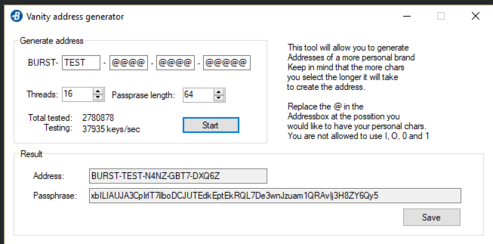
Poc1to2Converter
POC 1, POC 2
Poc1to2Converter convertit les parcelles PoC1 en parcelles POC2.
- Développeur principal : JohnnyFFM
- Télécharger le lien: https://github.com/JohnnyFFM/Poc1to2Converter/releases/tag/tag/v.2.4
- Plate-forme: Windows
Convertisseurs PoC-Consortium Poc1to2
POC 1, POC 2
Ce convertisseur Poc1to2 pour Linux convertit les parcelles PoC1 en parcelles POC2. Il y a un convertisseur binaire de rouille (recommandé) ou une version de script perl.
- Développeur principal : PoC-Consortium
- Télécharger le lien: https://github.com/PoC-Consortium/Utilities
- Plateforme: Linux
Explorateur Burstcoin
Burstcoin Explorer est un explorateur de blocs pour le réseau Burst.
Les caractéristiques comprennent:
- Rechercher et afficher des blocs, des comptes et des transactions
- Conservez une liste des comptes que vous regardez
- Gardez un œil sur le prix actuel Burst, à la fois en BTC et USD
- Observez l’état actuel du réseau Burst
- Compte à rebours des événements à venir tels que la fourche dure Pre-Dymaxion
- Développeur principal: harry1453
- Download link: https://github.com/harry1453/burstcoin-explorer-android/releases/tag/v1.4
- Plateforme: Android
Burst MemPool Monitor
Explorez les transactions non confirmées sur la blockchain Burstcoin.
- Développeur principal : MrPilotMan
- lien de téléchargement: https://github.com/MrPilotMan/Burst-MemPool-Monitor
- plate-forme:
TurboSwizzler TurboSwizzler TurboSwizzler
TurboSwizzler est une application pour convertir les parcelles PoC 1 au format PoC 2. Prend actuellement en charge le lecteur en mode drive avec la fusion de parcelle.
-
Main Developer : Blackpawn
-
Download link : https://blackpawn.com/tp/
-
Platform : Windows
Convertisseurs PoC-Consortium Poc1to2
Ce convertisseur Poc1to2 pour Linux convertit les parcelles PoC1 en parcelles POC2. Il y a un convertisseur binaire de rouille (recommandé) ou une version de script perl.
- Main Developer : PoC-Consortium
- Download link : https://github.com/PoC-Consortium/Utilities
- Platform : Linux
Easy2Burst
Easy2Burst was a Burst Wallet written in Rust, as the successor of QBundle. It is no longer being developed
- Développeur principal : HeosSacer
- Dépôt Github: https://github.com/HeosSacer/Easy2Burst
- Plateforme: Windows, Linux, MacOS
Aspera
Aspera était un Portefeuille Burstcoin écrit en aller. Ce porte-monnaie ouvre une toute nouvelle dimension pour Burstcoin avec des technologies de pointe (validation partielle des blocs, nouvelle façade, etc.). Ce projet n’est plus en cours d’élaboration.
- Développeur principal : PoC-Consortium
- Dépôt Github: https://github.com/PoC-Consortium/Aspera
- Plateforme: Windows, Linux, MacOS
Burst Client For Windows All-In-One Wallet [ARCHIVED]
Burst Win Client extends the original Burst Wallet (BRS) with Plotter and Miner software from other developers. It’s a helper tool for a Windows user. This software is End-of-Life and is no longer updated nor supported. It remains archived online, but will not connect to the Burst network.
-
Main Developer : daWallet
-
Website : https://burstwallet.io/archived-pages-reference-only/dawallets-burst-windows-wallet/
-
Platform : Windows
.NET Windows Chromium All-In-One Wallet [ARCHIVED]
This all-in-one wrapper provides easy access to features and resources for Burst. For security conscious people, the passwords used to access the wallet can be encrypted. This wallet is no longer being developed, and is not recommended for use.
-
Main Developer : Lexicon
-
Website : https://burstwallet.io/archived-pages-reference-only/lexicons-net-windows-wallet/
-
Platform : Windows